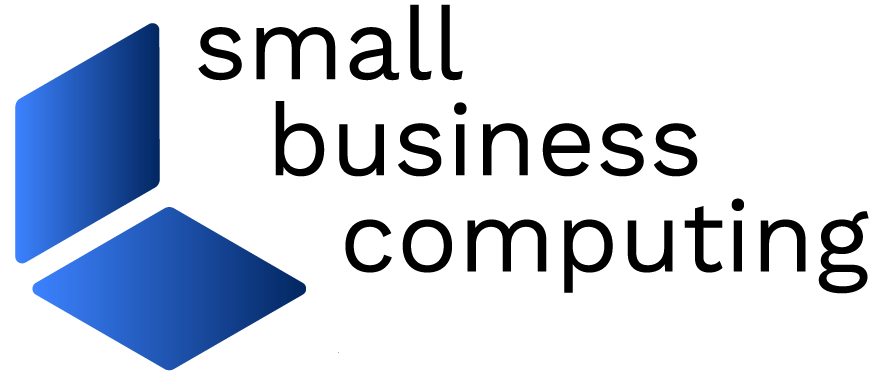When you’re on the run, opportunities to hop online to check e-mail, flight status, or a favorite Web site tend to be infrequent and of limited duration. That’s why, when you do get a chance to fire up your notebook, the time it takes to boot and load Windows can seem like an eternity.
| Price: $39.95/year (Dual); $59.95/year (Hybrid) Pros: Simple, easy to use OS for Web connectivity that starts and shuts down very quickly.Cons: Sparse hardware compatibility makes install problems likely; doesn’t offer capabilities beyond Web browsing and Web applications; requires annual license fee. |
Phoenix Technologies’ answer to this problem is HyperSpace, a mini-operating system — basically just a Web browser — that promises to start up and shut down in seconds instead of minutes, thus giving you quicker and more convenient Web access while trimming your laptop’s battery consumption in the bargain. But although HyperSpace has a lot of potential, it’s far from ready for prime time due to some significant limitations and compatibility problems.
The software comes in two versions. HyperSpace Hybrid can run concurrently with Windows, allowing you to switch back and forth between the two environments. HyperSpace Dual runs only one at a time — switching requires a reboot. The first requires a system with an Intel CPU with Intel VT virtualization technology, such as the Core 2 Duo; HyperSpace Dual is for less fully equipped PCs such as Atom- or Pentium-powered models. Unfortunately, HyperSpace doesn’t support AMD processors.
The official system requirements for both editions can be found here. Phoenix also posts a list of specific notebook makes and models that have been officially certified for HyperSpace, but you can count them without using all your fingers.
Achy Breaky Installation
In Star Wars, Han Solo and Chewbacca famously had problems when they tried to take the Millennium Falcon into hyperspace. Our experience getting into Phoenix HyperSpace was a lot like that: Only on the third laptop we tried were we actually able to get HyperSpace up and running, and even then it was with a pretty large snag.
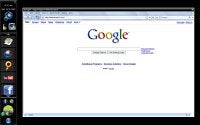 Assuming you can get it installed and fully functional, HyperSpace gives you a simple environment from which to browse the Web. (Click for larger image) |
When you run the HyperSpace setup wizard, it assesses your system for compatibility with either version of HyperSpace and proceeds to install the appropriate version. Phoenix recommends you back up your PC before installing HyperSpace, and makes you acknowledge the recommendation by clicking a check box before the installation can proceed. Backing up is good advice in this case, because unlike a garden-variety app, HyperSpace repartitions your hard disk to carve out a 3GB partition for itself, which is an inherently risky activity.
When we completed the install routine on the Wind U100 and rebooted, we were greeted with a new HyperSpace boot menu option, but when we chose it the system hung with an empty black screen. We didn’t even get that far with the 300M; after our post-installation reboot, the system failed to display a boot menu and hung, leaving us unable to run either HyperSpace or Windows XP. (On the MSI, at least, XP remained undisturbed so we were able to uninstall HyperSpace.)
On the D600 we finally met with a modicum of success, though toward the end of the installation process a message appeared stating that HyperSpace didn’t natively support the D600’s WiFi hardware and giving us the option to instead use Windows drivers in “compatibility mode.” We received this same warning on the previous two systems as well, even though all three used different wireless chipsets. It turns out that HyperSpace currently supports only certain Intel WiFi silicon, and while Intel WiFi hardware is common, it’s far from universal. (Phoenix representatives did not respond to several attempts to contact them to clarify which specific WiFi chipsets are currently supported by HyperSpace — the company doesn’t list them with the software’s system requirements.)
Upon rebooting the D600 and selecting HyperSpace from the boot menu, we found ourselves in HyperSpace at long last, albeit without WiFi capability (even though we had said yes to compatibility mode wireless drivers). Therefore, we went online using a wired Ethernet connection instead.
(Continue to Page 2 for more Details on HyperSpace Features)