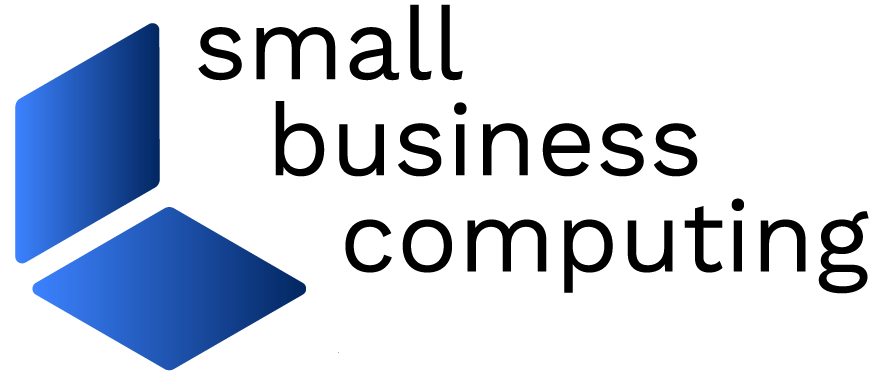Windows’ Remote Desktop feature — which comes with Vista Business and Ultimate as well as XP Professional and Media Center editions — lets you control your PC from a distance much as you would if you were sitting right in front of it. The most common way to access a faraway computer with Remote Desktop is through the Remote Desktop Connection utility that’s found in all versions of XP and Vista. But if you have a handheld device that uses Windows Mobile 5 or 6.x, you may have another option in the form of Remote Desktop Mobile (RDM), the pocket-sized version of desktop utility.
Get Ready
Your Windows Mobile device may or may not have come with Remote Desktop Mobile. There’s a good chance the answer is “not” — mobile carriers don’t have to include the utility with their devices, and in fact many don’t. If you can’t find Remote Desktop Mobile on your device, all is not lost because the utility is available for download from a number of hobbyist/enthusiast Web sites. I found it here (caveat: you need to register an account on the forum to download the file).
Given the differences in Windows Mobile hardware, there’s no guarantee that Remote Desktop Mobile will work on every device, but we got it working on phones running both touch screen and non-touch screen Windows Mobile 6 devices– an AT&T Tilt with WM 6 Professional and a T-Mobile Dash with WM 6 Standard, respectively.
Before you can connect to your PC via your Windows Mobile device, you need to turn on and configure the Remote Desktop on the PC. See these Practically Networked articles here and here for instructions on how to get a PC set up for Remote Desktop, as well as how to configure a firewall and router to allow incoming connections over the Internet.
Read the Full Story
| Do you have a comment or question about this article or other small business topics in general? Speak out in the SmallBusinessComputing.com Forums. Join the discussion today! |