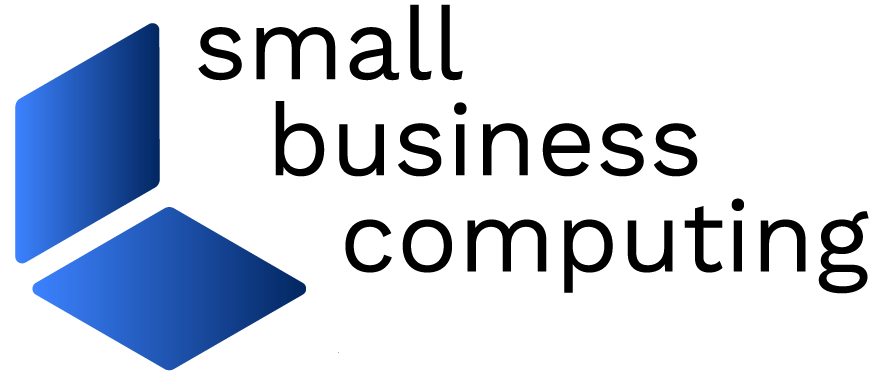When it comes time to add a new device to your network, there are two different methods by which you can obtain an IP address: either manually using a static address or automatically by using your router’s built-in Dynamic Host Configuration Protocol (DHCP) server. Each method comes with different benefits and drawbacks, but DHCP is most commonly used because of its address reservation capabilities.
DHCP vs. static addressing
The best networking approach depends on the type of device you want to connect. If it’s a device you need to access frequently like wireless printers or remote access computers, assigning a static IP address is most likely your best choice. This method—as the name implies—lets you decide exactly what the address will be without it ever changing.
However, static addresses can be a pain to manage. You’ll be responsible for keeping track of all the static IP addresses in use so you don’t accidentally assign the same address to more than one device. It can also make troubleshooting a bit more complicated if you can’t identify the exact IP address for the right device.
On the other hand, DHCP eliminates the need to manually configure IP addresses. Each device has its own unique address, which is more convenient during set up and also saves the time and hassle of tracking down an individual device’s IP address down the road.
DHCP addresses can cause some problems for those devices that require regular access. This approach requires that a device’s IP address be renewed periodically, so it can be difficult to re-establish a network connection between two devices if one of them has a different IP address from the last time they connected.
DHCP address reservation
A DHCP feature called address reservation gives you the best of both worlds. With this capability, you can automatically assign and manage IP addresses for the majority of your devices without sacrificing the ability to set aside specific addresses for individual devices.
When a network device requests an IP address in a standard DHCP configuration, the DHCP server issues the first one available from its address pool. Later on, when the device comes back for an address renewal, it may or may not get the same address. Address reservations allow you to associate a device’s unique MAC address with a specific IP address. When that device requests an IP address, the DHCP server recognizes the MAC address and issues the specific IP address you reserved.
How to make an address reservation
Most modern routers come with DHCP address reservation capabilities included, but keep an eye out for “automatic IP” or “DHCP” in the product details to be on the safe side when shopping for a new router.
For existing routers, the exact location of the address reservation settings may vary. Advanced network settings, LAN configuration settings, or something similar should lead you to the DHCP settings. If your router’s DHCP server doesn’t appear to support address reservations, there’s a chance that updating to the latest firmware might enable this feature.
Once you’ve located your router’s DHCP address reservation settings, you can create a reservation by providing the MAC address for the device you want to connect. This number is usually located in the device’s settings or on a sticker attached to the device.
Then, specify the address you want to reserve and name the reservation. If you’re not particular about which IP address the device gets, you can choose an available address from the DHCP’s table of current assignments.
Read next: What You Should Know About NaaS (Network as a Service)
This article was originally published on January 29, 2009. It was updated by Kaiti Norton.