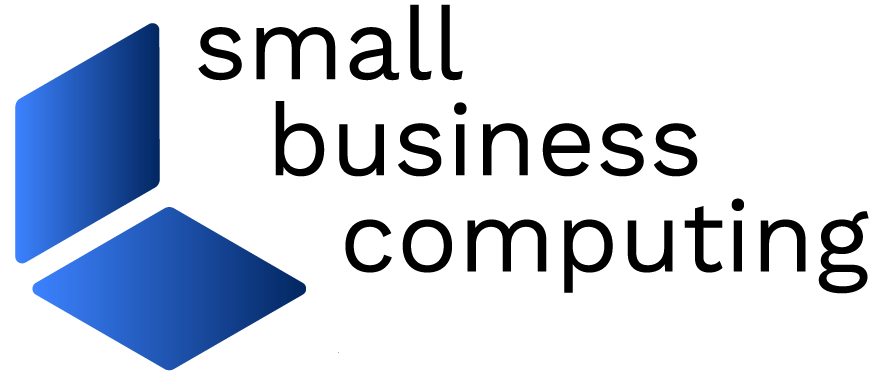By Roy Santos
The market for 802.11b or Wi-Fi products is overcrowded, but companies aren’t exactly forthcoming with easy-to-understand information. Though Intel’s AnyPoint Wireless II network interface cards, or NICs, only slightly break this mold of wireless confusion, it’s a step in the right direction. The packaging tries to be clear about what the products can do. The step-by-step guides, drawn in large, easy-to-read posters, should help novices. The wireless adapters offer sturdy performance like many others of their kind. But they also differentiate themselves with networking software that can be attractive to homes and small businesses. You can even wirelessly connect two PCs directly with these NICs via ad hoc or peer-to-peer networking, but it’s a specialized function that very few will need. It may in fact be a function that few will be able to turn on, because documentation about it seems to be missing.
The USB adapter is made from the same plastic material as the Wireless Gateway and hence possesses the same off-white color. Yet it does not feel as solid as the gateway, though it is very light. It measures at around 4″ x 3″ and is less than half an inch thick. A 2-inch antenna folds neatly on its side and swivels 180 degrees. Two green lights indicate power and network connection. The product comes with a USB cable. It is by no means a unique design. It is very similar physically to the WavePort USB Adapter.
The PC card also looks much like many other 802.11b/Wi-Fi PC cards currently on the market, though the part that protrudes from PC card slot and contains the antenna is a bit smaller than others. This, too, feels flimsy and you should be careful when moving your laptop (especially around corners). It comes with a green light that turns on when there’s network activity and blinks when it is searching for an available network.
Installing the drivers on the network adapters was smooth and glitch-free. As an additional aid, Intel includes a quick-setup poster with step-by-step instructions and screenshots for the technically challenged. You may need to install the connectivity manager software if your operating system doesn’t have native support for 802.11b adapters. I tested the adapters and software on Windows 98SE machines. Windows XP users may find that they don’t need this part of the software, which lets you tweak some settings and allows you to find active Wi-Fi networks in the vicinity.
If you already have a NIC installed, you may experience conflicts between it and the USB adapter, as I did with mine. The setup software should detect this conflict and you need to disable the wired adapter if the software prompts you. The PC Card works well with other, wired PC cards. The two seem to co-exist harmoniously without the wireless device forcing users to disable the wired one.
A second part of the included software, called Internet Sharing Software (ISS), lets you, as the name states, share an Internet connection; connect to other PCs on the network and browse their drives; and share printers. It can be a bit trickier to set up, particularly for those who haven’t created a network before. To its credit, Intel explains terms such as mapping and sharing in clear language, making me optimistic that even novices will comprehend the concepts with a little practice. You should install if you move files around from PC to PC with floppy disks–the Sharing and Mapping software should eliminate that inconvenience.
You can also set PCs equipped with Intel’s wireless NICs in ad hoc or peer-to-peer mode. It is a way of connecting the PCs directly if you don’t need any services, such as Web surfing. Here, as in its Wireless Gateway access point mode setup, Intel once again fails to document ad hoc configuration adequately. The help files tell you how to choose the correct settings in the software, but leave you in the dark on how to get the PCs talking to each other. You will need to enter IP addresses manually in each PC. The ones I obtained from a helpful tech support representative are nowhere to be found in the documentation, online or offline. Practically speaking, however, there is little need for ad hoc because of the Sharing and Mapping software. Moreover, as you will see in the performance tests, peer-to-peer may be more of a headache than a cure for your networking needs.
I tested the Intel products using Qcheck, which measures the throughput and response times of the adapters both in infrastructure and ad hoc mode. In infrastructure mode (connected via an access point), in which both adapters connect through a gateway, the numbers the adapters yielded were low. Without encryption, the numbers varied only slightly, whether I was close to the gateway or not. The tests produced a range of about 1.7 to 1.9 Mbps.
I turned on Wired Equivalent Privacy (WEP) to secure the wireless network. In this mode, the adapter performance fell about 30 to 40%, yielding a paltry 1.1 Mbps throughput, whether I was close to the gateway or two rooms away.
In ad hoc (peer-to-peer) mode, where both of my PCs connect to each other directly via the wireless adapters, performance was very consistent. The differences in throughput when I increased the distance from the gateway were unsurprising, whether WEP was applied or not. Without encryption, average throughputs ranged from a little over 3Mbps to almost 4. What was surprising was that performance didn’t always depend on distance. For example, I got a better performance average when I was on the opposite end of the testing area (3.71 Mbps) than when I was on the same floor (3.435 Mbps).
With encryption, I obtained wildly varied results. Same-room throughput dropped 21%, but when I moved to a different floor, the transfer rate was practically the same (about 3.1 Mbps). Other tests indicated performance drops of 8 to 18%. Overall, the performance differences are negligible enough for me to recommend turning on 128-bit encryption all the time in peer-to-peer mode.
Though ad hoc performance is impressive, the numbers belie some glitches that I encountered. Transferring large files or streaming video was sometimes problematic, in that the adapters seemed to drop the signal in the middle of a file transfer or viewing of an MPEG video. Switching from one mode of encryption to another was also inconvenient. Though I expected a restart when switching from 128-bit to no encryption, I often had to restart both machines twice or more to get them back on the network. To be fair, not many people will do a lot of switching of encryption modes, so this annoyance may only be important to a small group of users.
The Intel NICs come with WEP support. Through the included software, the AnyPoint Connection Manager, Intel makes it easy to switch from no encryption to 128-bit encryption. The latter mode involves creating a very long hexadecimal code. If you’re not too worried about security, the adapters also support 64-bit encryption. In that mode, you can just enter a password that generates the hexadecimal encryption code, rather than entering a very long code yourself on all of your machines.
Intel’s AnyPoint Wireless II Ethernet adapters perform well under a variety of configurations. The throughput and response times are respectable, though one should note the 30 to 40% drop when in WEP-enabled infrastructure mode. The adapters support peer-to-peer networking, but in my tests, I find very little use for it, particularly because there is little documentation on how to set it up and because Intel’s sharing and mapping software makes it unnecessary. Moreover, in ad hoc networking, the adapters sometimes dropped signals, an inconvenience that in the long term becomes a major hassle. Still, both USB and PC card adapters are easy to use, come with enough step-by-step documentation, and are bundled with useful software that I still recommend them for home and small business users.
Model Numbers: USB: AP310 ($109); PC Card: AP311($99)
Pros: Peer-to-peer support; small and light; useful networking software.
Cons: USB adapter material somewhat flimsy; inadequate peer-to-peer documentation; large performance drop in encrypted infrastructure mode.
Reprinted from 80211-planet.com.