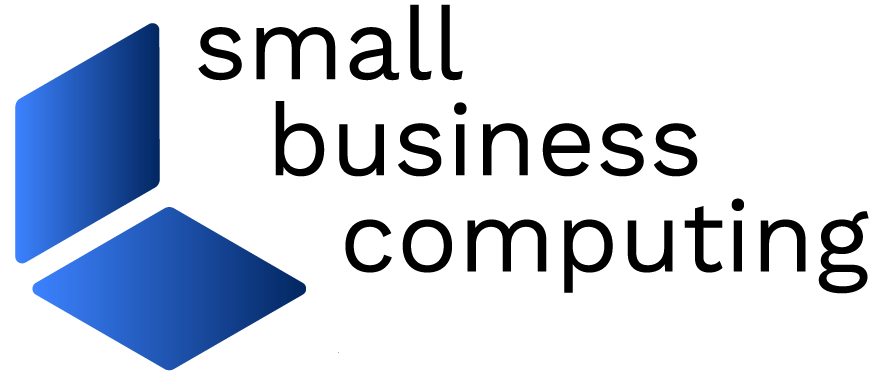Can the iPad Pro replace your laptop? It might, especially if you pair it with a keyboard, a stylus, and the best iPad Pro apps for small businesses. Read on, and get ready to be productive.
 Top iPad Pro Apps for Small Business Productivity
Top iPad Pro Apps for Small Business Productivity
Apple touts the iPad Pro ($799 and up) as a replacement for notebooks and desktops. You may—or may not—be able to replace a notebook with an iPad Pro but, as awesome as it is, we doubt anyone will ditch a desktop to use a tablet as a full-time computer.
The iPad Pro’s inherent limitations prevent me from ditching my MacBook Air. I can’t open multiple Word or Safari windows simultaneously; there’s no “finder” on iOS, so navigating and storing files is mostly done through apps such as Dropbox; and the mobile Safari browser doesn’t play well with some content management systems I use for work. Also, most iOS apps, such as those from Adobe and Microsoft, don’t offer all the features in their desktop software counterparts.
Now here’s the good news. The iPad Pro is by far the best Apple tablet ever for productivity. And here’s why: a 12.9-inch Retina screen, zippy 64-bit A9X processor, 4GB of RAM, and iOS 9 multitasking enhancements such as Split View and Slide Over.
Despite its limitations, you can be extremely productive on the iPad Pro, especially when it’s equipped with Apple’s thin-and-light Smart Keyboard ($169) or Logitech’s Create keyboard ($150), which is bulkier than Apple’s keyboard but has backlit keys.
And you can do a few things—such as use a stylus like Apple Pencil ($99) to annotate PDFs and other documents—that you can’t do with every laptop or desktop (unless you add a Wacom or other graphic input device).
Of course if you want to get work done on an iPad Pro, you’ll need apps. And these are seven of the best iPad Pro business apps available.
 iPad Pro Business Apps: Microsoft Word, Excel, and PowerPoint
iPad Pro Business Apps: Microsoft Word, Excel, and PowerPoint
Don’t expect the iOS versions to offer 100 percent of the features you’d have using Office software on Windows or Macs. And to get the most from these free-to-download apps, you need an Office 365 subscription, which starts at $99/year per person for the full Office suite plus OneDrive storage.
However, using Office apps on an iPad Pro has advantages. The desktop Office applications are bogged down with too many features, many of which I’ve never touched. By comparison, Office on iOS feels lighter and more focused; and it still lets me do everything I need.
You can create new files from templates or grab existing documents from Microsoft’s OneDrive—a SharePoint site—as well as from Dropbox and Box. And Microsoft recently added the capability to annotate Word, Excel, and PowerPoint documents on an iPad using your finger or a stylus.
It’s an easy way to mark up files with one tool, a stylus, as opposed to using multiple tools, such as comments and text highlighting. PowerPoint offers additional goodies for stylus use, such as the ability to automatically convert hand-drawn lines into shapes.
 iPad Pro Business Apps: Microsoft Outlook
iPad Pro Business Apps: Microsoft Outlook
I gave up using Outlook as my email client years ago, particularly when I left Windows PCs for Macs. But I’m back to using Outlook again, at least most of the time, because I like its iOS version.
The free app organizes email from Gmail, Yahoo, iCloud, Outlook.com, Microsoft Exchange, and other IMAP accounts into two in-boxes, Focused and Other, which is helpful. As you might expect, Outlook integrates your calendar and contacts, and the Files tab gives you access to files stored on OneDrive, Box, Google Drive, or Dropbox, making it easy to send attachments or share links to large files stored on these cloud services.
 iPad Pro Business Apps: Evernote
iPad Pro Business Apps: Evernote
I use this note-taking service/app as a personal database, full of articles clipped from the Web as well as notes I’ve written and lists I’ve made, all easily searchable from my iPad Pro as well as from my iPhone, Mac, Android tablet, or Surface 3 tablet (yes, I still have a Windows machine). Evernote is invaluable, and it integrates with lots of other services and apps.
One complaint: It won’t let you use a stylus to annotate notes. You can add drawings or sketches but you can’t, say, use your Apple Pencil to highlight text passages in a note and draw a big red circle around something so you’ll easily see it next time.
Evernote offers a freemium service, but for heavy use spring for the $50/year Premium plan or at least the $25/year Plus plan.
 iPad Pro Business Apps: Microsoft OneNote
iPad Pro Business Apps: Microsoft OneNote
What Evernote lacks in smart stylus input,
OneNote (a free app) offers in spades. Microsoft’s note-taking service/app uses a free-form canvas structure, which makes drawing on notes easy and gratifying.
The downside: OneNote often does a poor job of clipping mobile Web content and formatting it for easy reading. Sometimes it doesn’t even clip the entire Web page. In the New York Times article pictured above—and clipped from Safari on my iPad Pro—you can see where OneNote chopped off the far-left part of the article.
 iPad Pro Business Apps: Notability
iPad Pro Business Apps: Notability
If you deal with PDFs frequently, then consider Notability a must-have iPad Pro business app. I use it to mark up PDFs on my iPad Pro using Apple Pencil; add text; or write notes by hand. You can also add audio recordings to notes and share notes to Dropbox, Google Drive, Twitter, Box, iTunes, WebDAV servers, and more. The app costs $6, and it’s worth it.
 iPad Pro Business Apps: Wunderlist
iPad Pro Business Apps: Wunderlist
Wunderlist, a free to-do list app, lets you easily share tasks with others; organize to-do items into lists; add due dates and reminders to tasks; and more.
It lets you sync all your to-dos across multiple devices, including Windows PCs and Macs. The extra screen real estate on an iPad Pro makes it easy to search for to-do items on a long list, without having to navigate away, as you must do on an iPhone.
While there are lots of to-do list apps out there, Wunderlist gets my vote for being easy-to-use, yet powerful. However, I wish the app offered a bit more task organization capabilities, such as the capability to group items on a list into sub-categories.
 iPad Pro Business Apps: Duet Display
iPad Pro Business Apps: Duet Display
In my home office, I have three computer displays going simultaneously: My 27-inch iMac screen for email and Word documents; a Dell monitor for my calendar and Wunderlist to-do items; and another Dell monitor for miscellaneous software applications and Web browser windows.
Of course, when I’m away, I’m limited to my mobile device screen—except when I use
Duet Display, an $8 app that does a sweet job of turning your iPad (or iPhone) into an external display for your Mac or Windows machine.
Duet Display is simple to set up. Download the app to your iOS device and the companion software to your computer, connect the two machines via Lightning or 30-pin cable, and you’re good to go.
With its nearly 13-inch screen, your iPad Pro makes a highly portable second screen for your laptop. Or connect it to your desktop in the office. Either way, it’s well worth the nominal price.
James A. Martin writes about mobile technology for Small Business Computing, CIO, and other websites. Follow him on Twitter, @james_a_martin.
| Do you have a comment or question about this article or other small business topics in general? Speak out in the SmallBusinessComputing.com Forums. Join the discussion today! |