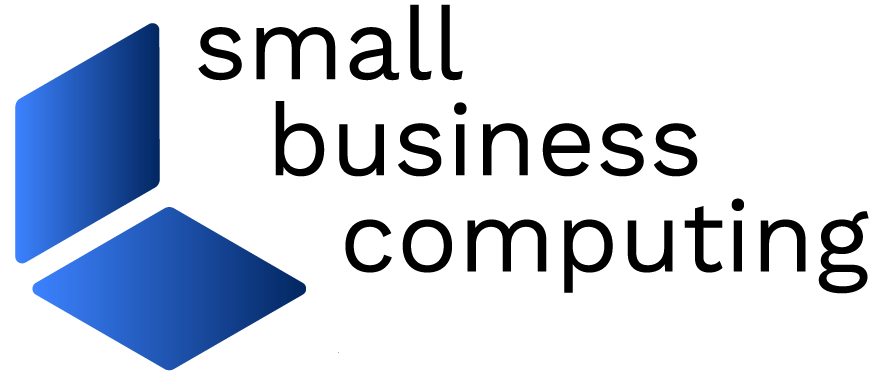When most people think of switching out their office to one Linux distribution or another, the very idea of getting started with the needed migration must seem completely overwhelming. Not because using Linux is difficult — rather, the task at hand with getting personnel and equipment up to the challenge is daunting.
To respond to this challenge, I have arranged my top tips in such a manner as to make the transition for an experienced Linux user helping inexperienced users in the migration process as painless as possible.
Tip # 1 — Overcoming Installation Issues
So what is the hang-up with getting the average SOHO (small office, home office) off to a good start with a fairly straightforward Linux migration? In most cases, it starts with PCs that, for whatever reason, will not work with the installation CD for the selected Linux distro. This can mean that the “made for Windows” desktop/laptop is just not going to be an option with the Linux distribution being installed. In some cases, simply trying a different distribution can solve the install problems.
Desktop PCs generally do not give any installation issues. Notebooks, on the other hand, are often times going to provide problems with wireless, often sound, and in rare cases video usage.
Wireless: Any wireless woes to be had with Linux can be overcome fairly easily with a good notebook-ready distribution such as Fedora or Ubuntu. PCLinux is also good for when you are looking to stick with Broadcom integrated chipsets, although if you are tired of jumping through hoops with Windows wireless drivers and NDISWrapper, using RaLink or Intel wireless devices in Fedora or Ubuntu will yield them most favorable results. Obviously as not all notebooks are going to give you access to the same sort of expansion slots, going USB makes a lot of sense in the long haul. This is why I like devices using RaLink’s rt73usb driver, as it has been a clear winner for a number of years now for those wanting 802.11g wireless connectivity. With both Ubuntu and Fedora, it works out of the box.
Sound/audio: I have only encountered this issue once on a really old Compaq laptop. So it should be said that while not having your notebook’s sound card detected is possible, it is not likely to happen in most cases. While the “gurus” will assure you that you can compile or modify a solution with enough work, the smart move is something a bit different — bypass the problem altogether, use a USB headset or speakers: Problem solved.
Video card: Face it, when you boot from a live CD just to see a black screen, it can leave a really bad taste in your mouth. This bad taste becomes more of a long-lasting bad taste as you find that in very rare cases, even VESA mode with every boot parameter known to man in place, still leaves you with access to the desktop GUI. If you are using a notebook, you might be out of luck short of trying another distro. On a desktop machine, try swapping the video card. In the case of integrated video cards, try disabling it from the PC’s BIOS and inserting a PCI video card in its place.