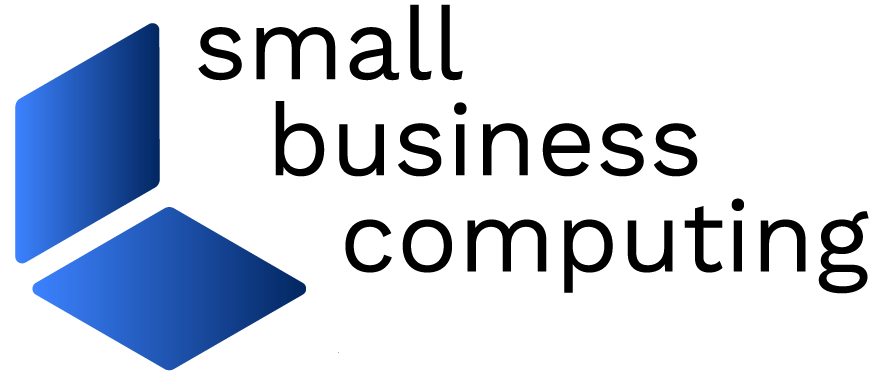by Wayne Kawamoto
There are definite hazards out there that devour your data. Mechanical hard drive failures, harmful viruses, out-of-control power surges, hacker attacks, or disgruntled employees who are bent on wrecking havoc, can all make valuable data go bye-bye. The information that has taken your business countless hours to research, organize, or create, can disappear in the blink of an eye.
In an emergency, you can use data recovery services to extract what’s lost from hard drives that no longer work. But these services are expensive and time-consuming. The easiest way to ensure that files stay intact is to practice a bit of daily prevention. Simply make copies of your business data and you’ll have the best protection that money can buy.
Traditional backup sessions include only a company’s data files, and in the event of a computer catastrophe, they can be restored onto the original hard drive. Backup programs of this type offer tools for selecting and designating the drives and folders that you want to back up on a regular basis, and automatically copies data from these locations, at set intervals, to the storage device that you wish.
Personal backup programs perform these features on a single computer, while client-server systems support entire company networks. Tape autoloaders work well with backup software in network environments because of their high capacity and ability to automatically swap cassettes. (See our second Buyer’s Guide.)
Backing up an application, however, is entirely different. Re-installing applications from the original program CD, or the “recovery CD” that ships with most PCs are options, but any macros, options, preferences, and other settings that were configured before the computer went down are lost. The type of backup program that can address this situation is known as a disk image tool. It takes a “snapshot” of a hard drive, recording all of the information about the drive’s total configuration, as well as its data, and creates a compressed version (a disk image) that can be stored at another location.
In the event of a disaster, these software packages can put everything back onto a new drive, exactly the way it was on the original drive at the time the disk image was taken. While these programs can perform backups, they are really meant to “clone” computers so network administrators can easily set up every PC with the exact same configuration.
HOW WE TESTED
We tested four backup programs: 1Vision’s 1Safe, Veritas Software’s Backup Exec, Symantec’s Norton Ghost, and Dantz Development’s Retrospect Backup. We evaluated the applications on a network that featured a mix of client systems running Windows 95, 98, NT 4.0, and 2000. The four computers were configured with Pentium II processors running between 233MHz and 400MHz. The server was a 500MHz Pentium III, equipped with a tape drive.
For evaluating each program, we backed up the data from a 4GB hard drive, which was cloned to be exactly the same on each client, to the tape drive. We examined the feature sets of each product for scheduling unattended backups, selecting the data to include in a session, performing full and incremental backups, creating disk images, restoring specific files, and network support. Each program was also scrutinized for general flexibility and ease of use.
1 Safe – Rating: 86
A better choice for individual computers than for a small business network, 1Vision Software’s 1Safe offers an effective and intuitive way for users to back up versions of their data for their own systems. Until 1Vision comes out with a network version, which is slated for later in the year, 1Safe will remain a solid solution for individual PCs.
1Safe adds its own “1Safe Catalog” to a computer, which appears to be another physical drive on a system (it has its own drive letter) and actually works like one. While the 1Safe Catalog may look like nothing more than a virtual drive, it’s actually a sophisticated database that tracks where files reside, even if they’re saved on removable drives and other media. It also remembers different versions of files that reside on your drives as it performs backups.
Files can be copied and moved to 1Safe’s virtual “drive.” The key to the program’s system is the way that it catalogues the contents of tape cartridges, disks, and other removable media, whether or not they’re in the drive Each appears under the 1Safe drive as an icon that can be opened like any other folder in Windows. It’s an innovative and effective way to track all of the data files that reside on Zip disks, CDs, backup tapes, and more.
For those who find saving past versions of files particularly important, 1Safe offers a feature for saving every variant of a document each time you back up the system. To retrieve a version of a file inside the 1Safe drive, you can right-click and select “1Safe Versions.” You then select by date, and copy or open it within an application. The program even prompts you to insert the correct disk and you’re ready to work with that file.
TheCADZone, a mechanical engineering design and manufacturing consulting firm, uses 1Safe to track its files on removable media and perform individual backups on CD, CD-R, tape, and Zip drives. Since most of the company’s employees work at both the office and at home, the company has many large files that constantly travel back and forth on removable media. The company uses 1Safe so its employees can track different versions of files. “1Safe is very easy to use,” says Brian Goldburg, chief operating officer of TheCADZone, who is also impressed with how easy 1Safe has been to learn and use.
The software can be configured to protect data at regular intervals, such as every hour, or as often as every minute. To schedule backups, the program offers a helpful wizard that shows you how to select the files, set the destination drive to which they are copied, and configure the timing.
At press time, 1Safe did not support use across a network for servers and clients as Backup Exec and Retrospect Backup do, but individual users can back up their data to a mapped network drive. Therefore, 1Safe can support a small network of five or six nodes, but it’s best for a single computer.
1Safe also comes with limited features for backing up and restoring system files, such as Windows Registry and Windows 2000 System States. Because 1Safe doesn’t actually save a complete disk image of a drive, it can only be part of a solution for completely restoring a computer if the hard drive has been completely erased.
For now, don’t consider 1Safe if you have a sizable network to back up. For a single computer, or a small network, it’s a fairly impressive program.
Backup Exec – Rating: 88
As a powerful backup solution, Veritas Software’s Backup Exec 8 has no equal among the programs here. This comprehensive product does an excellent job of backing up and restoring data, and offers lots of flexibility in the way that it pools and clusters servers, shares tape drives, manages multiple servers, and supports different clients running different operating systems. The product is expensive and determining exactly which options you need can be a challenge. But Backup Exec 8 delivers.
Despite its sheer power, Backup Exec is fairly straightforward to install. The program’s installation wizard walks you through the entire configuration and helps you set your backup. The server can automatically sense remotes, so adding new systems into a backup is an easy matter. A Windows server running Backup Exec can back up data from Unix, NetWare, Macintosh, and Windows hosts across a LAN.
Some of the concepts used by Backup Exec include drive pools and cascaded drives. Drive pools are drives that are grouped together so jobs assigned to a particular drive pool can be run on the first available drive. Also, individual drives in a drive pool can run different tasks at the same time to increase efficiency, and if a single drive fails while a job is running on it, it is automatically rescheduled. Cascaded drives, on the other hand, are drives that the program links together so that the large backup jobs that exceed the capacity of one media on one drive automatically continue to use media in the next drive.
Backup Exec offers sophisticated media management that maintains a database on every tape cartridge. It retires old tapes, and remembers the contents of every tape that’s used. In case a server fails, the program stores each tape’s catalog on the tape itself. The program also supports the clustering of servers in Windows 2000. This way, if a server fails while a backup is in progress, Backup Exec can start the job again on another server in the cluster.
The disaster recovery option creates a bootable CD or tape that can restore a downed system. The beauty of this is that it saves you from having to install the operating system. The software also post alerts to problems that occur during backups via e-mail and pager.
Backup Exec is not as easy to configure and learn as Retrospective Backup, and it’s more expensive. Plus the options that many companies will want to add on can quickly raise the price to thousands of dollars. Common options that businesses will want to consider include the Intelligent Disaster Recovery Option for restoring a Windows NT or 2000 server, Library Expansion for supporting multi-drive autoloaders, and Network Storage Executive for using a single console to manage and control multiple backup servers. There are also the various agents needed to support SQL Server, Microsoft Exchange, Oracle, and Lotus Domino.
“I love it,” says Bruce McMillan, manager of technical support at Solvay Pharmaceuticals. “It works.” McMillan’s company supports some 30 servers at two locations and relies on Backup Exec to perform company backups. McMillan feels that other backup solutions have evolved from Novell and migrated to support Windows NT, which means that they often run into problems when running on Windows. Within his company, McMillan says, Backup Exec lets his staff perform daily backups with little trouble or even interaction. His technicians can monitor the progress from any NT workstation. “There’s very little care and feeding,” adds McMillan.
If your business has a considerable network and needs heavy horsepower to handle its backups, definitely consider Backup Exec. It offers sheer power that won’t let you down.
Norton Ghost – Rating: 82
As its name implies, Symantec’s Norton Ghost is a product used to copy the entire contents of a PC. While the product doesn’t have the in-depth backup features of the other applications in this round up, it can completely restore a hard drive to its exact previous state, complete with all user settings, profiles, and software configurations. The program, which is really for those who manage, upgrade, repair, or administer PCs across large networks, greatly reduces the tedious process of manually installing operating systems and applications on multiple PCs.
Using the program, administrators can create an image file of the entire contents of one hard drive, and then use this image to create duplicates of the original. From a single source, Norton Ghost can reproduce an entire enterprise, via a network or the Internet.
The program can also copy the contents of one hard drive partition to another, and re-create drive partitions on other machines. When cloning and configuring systems, Norton Ghost removes the need to format the hard drives — a time consuming task for administrators. Besides performing disk formatting on the fly, the program can dynamically resize FAT12, FAT16, FAT32, and NTFS partitions. We were particularly impressed with this aspect during our testing.
By applying compression, Norton Ghost reduces the amount of space it needs to store an image file. When performing backups, the software can save its images onto local or network drives, as well as removable storage devices such as SCSI tape systems, JAZ drives, ZIP drives, CD-ROM, or other removable media.
Ghost’s MultiCast Server allows multiple networked machines to receive the same image file simultaneously through a single TCP/IP transmission. MultiCast Server also supports DOS, Windows, and Novell NetWare, as well as Ethernet and Token-Ring networks.
To resolve the problem of duplicate Security Identifiers (SIDs) on cloned Windows NT machines, Ghost generates unique SIDs, updates SID representations in NT registries, and prompts for, and updates, a computer name used by an NT workstation.
For backup purposes, the Ghost Explorer offers full file backup and restoration features. It also lets users restore individual files and directories from image files, which can take the place of third-party backup programs. Ghost Explorer also lets you place images on multiple storage devices.
Ghost comes in corporate, enterprise, and personal versions. The more powerful enterprise and corporate versions offer options for remote management and control. It allows IT managers to work from a centralized console to group machines and remotely perform the cloning process. The Enterprise version also offers full support for Windows 2000 NTFS.
While the program may call itself a backup solution, Norton Ghost is really meant to save disk image files and clone systems across networks. As a backup solution, it lacks the sophisticated scheduling features and the ability to track data on various mediums offered by the pure backup programs. Generally, buy Norton Ghost if you need cloning features, or simply want to have an image file of a key server or computer, but go with a real backup program when you need to protect company data.
Retrospect Server Backup 5.1 – Rating: 90
A traditional backup program with the strength to support an entire office network, Dantz’s Retrospect Server Backup is a powerful product and an excellent value. Retrospect Server Backup will run on any Windows 95/98/NT/2000 system and does not require a server. The software can effectively back up data from up to 100 Windows and Macintosh client computers. (For backing small workgroups Dantz offers Retrospect Workgroup Backup at $299 for 20 clients.) The program also does an excellent job of supporting various storage devices, including CD-RW, DVD, autoloaders, and more. A long-time favorite for the Macintosh, Retrospect now offers a first-rate solution for Windows systems.
Retrospect prompts you to create something it calls backup sets. These sets of media contain a complete backup database for all of a client computer’s files. With this database, the program can quickly complete backups by looking at a file’s attributes, such as size or date modified, and determining if there is a change that needs to be updated. If Retrospect determines that it has already recorded an exact version of the file, it moves on to the next file. It also posts notifications to rotate media sets for ensuring that the company has more than one backup of any set of data. It’s a solid, foolproof method.
Retrospect is able to restore any file, set of files, or folder. There is no need to know which tape contains the data that is being restored, Retrospect can tell you. If you like, you can also make use of powerful backup and restore scripts to configure your backups. These take a bit more effort to learn.
The program’s IncrementalPLUS feature records a snapshot of a PC’s drive, so it can restore the computer to its original settings. Retrospect can also perform something called a rollback, in which it restores a PC with the same files that it had during a previous backup, even if it wasn’t the most recent one. This is useful in situations where a program makes changes that significantly alter the function of a system, or if a user inadvertently changes a configuration that causes a PC to crash.
In our tests, we had no problems installing Retrospect onto our test server. After we installed the client software on our test PCs that were running Windows 98 and 95, we found that the server immediately detected them. From here, it was a simple matter to select the data that we wanted to back up. Retrospect’s client software runs in the background, which enables the server to detect a client system as it connects to the network. This is particularly useful for supporting employees who work out of the office and occasionally connect their notebooks to the office network.
“Retrospect is ridiculously cheap,” says Larry Wong, director of IT at MyTradeIn.com. “At $450 for a hundred users, it’s less than five bucks per user.” Wong’s company needs to back up data on some 30 workstations that run Windows NT 4.0 and 2000. According to Wong, most backup programs are designed to back up servers, not client computers. And in his experience, most companies tell their employees to save data onto company servers, but most employees simply store their data on their own computers, which means that important data isn’t always backed up. Retrospect Backup appeals to Wong because it can perform “real-world” backups that copy data from each client’s workstation.
If your organization needs to support a variety of client computers, Retrospect Backup is a powerful program that’s easy to use. It’s definitely worth a look.
WHAT WE THINK
These four programs break down into three different classes. Both Retrospect Server Backup and Backup Exec can back up entire networks. We preferred Retrospect Server Backup because we found it easier to use and less expensive than Backup Exec. There’s no denying the sheer power of Backup Exec, but its relevant options drive up its price and the advanced features may not be necessary for most businesses.
For backing up a single system, we liked 1Safe, with its ability to track versions and easily restore data. Finally, Norton Ghost stands on its own as a powerful program that can back up an entire hard drive as a disk image. The enterprise version of this product is primarily for cloning systems across a network.
For IT managers who have to ensure that the company’s data stays secure (and that means all IT managers), a backup program can be like money in the bank. Undoubtedly, IT managers will sleep at night knowing that the company’s data is safe and sound.
CHOOSING A BACKUP PROGRAM
Should a business select a traditional backup program or use the utilities that are part of operating systems such as Windows NT and 2000? Or, should a business use a disk-image tool?
The program that will work best for your organization will depend on the way the company works, the number of workstations, and the quantity of data to be backed up on a regular basis.
If you only want to back up data files created by employees using generic applications with little customization, then a backup program will work just fine.
On the other hand, if your employees perform a lot of work in applications that are completely customized, with templates and macros, for example, then an image backup program may be appropriate. Employees can spend a considerable amount of time re-installing applications and reconfiguring them in the event of a catastrophe, so an image-backup program can definitely be worth the expense.
The major network operating systems, such as Microsoft Windows NT and 2000 and NetWare, come with their own basic backup and restore utilities, but these generally lack important features such as unattended operation, tape rotation, and client agents. You may be able to get along by using the utilities that come with an operating system, but to perform more sophisticated backups with less effort you will want to consider a solution that automates much of this process for you.
For businesses with comprehensive networks, a program that is installed on a server that can store data from client workstations is a necessity. With these systems, the task of configuring backups, and making sure that the information is being held safely on rotated media, will fall on the administrator, not the users. In fact, the backups will be almost transparent to users. In this regard, programs such as Veritas Exec Backup and Dantz Retrospective Server Backup are a fit.
BACKUP STRATEGIES
As the saying goes, never put all your eggs in one basket, and never put all of your company’s valuable information onto one hard drive. Backups are imperative to the health of any organization, and every business needs a complete backup strategy that’s based on the importance of the data and how often it is updated. This, in turn, affects how often backups need to be performed, the choice of storage media, and the way in which the company tracks it so it may be used to quickly restore a computer.
When determining how often to back up data, you should consider the amount of work, effort, and money it would take to recreate the files that were added or modified since the last backup. Consider, for example, an entire day’s work of three data-entry clerks who post information from registration cards into a company’s customer database, and the value of protecting information is clear.
In general, most companies perform sessions daily on data that’s stored on individual workstations, and more frequent backups on the company’s servers. To ensure that a new program doesn’t change a configuration and crash a network, full backups are almost always performed before adding new applications or changing server configurations. The amount of data that needs to be duplicated determines the kind of medium that you use to store it. Most companies rely on tape backup.
Since storage media is inexpensive when compared to the cost of a company’s data, it makes sense to rotate media on a weekly basis. Many firms save information permanently to media that’s not a part of the rotation as a further precaution. Extra copies on different media protect against media failure, natural disaster, and other unforeseen circumstances.
Backing up against system crashes is one thing. Backing up data to defend against viruses is another. Because viruses take effect at different rates, it’s a good idea to perform even more frequent backups. One scheme recommends that you back up data three times a day, and perform additional sessions every week and at the end of every month. With such frequent preventive maintenance, a firm that receives a virus has a good chance of finding a clean backup that was performed before the bug was introduced, and be able to restore its systems.