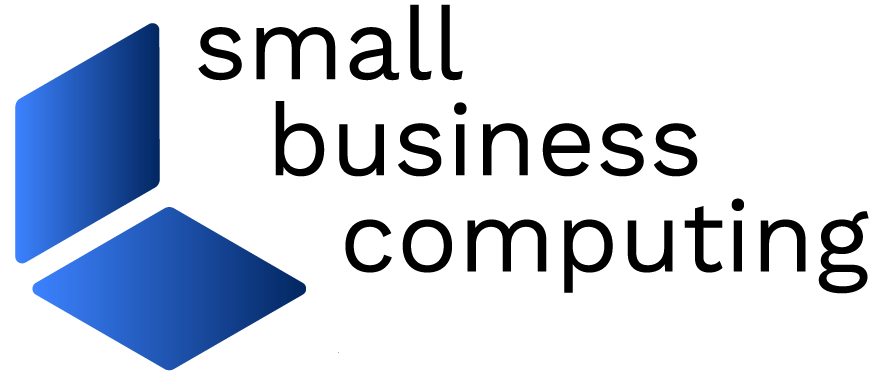Are you a DIY kind of small business? We look at five small business marketing apps that let you create your own marketing collateral for social media, blogs, and websites.
 5 Small Business Apps for DIY Online Marketing Materials
5 Small Business Apps for DIY Online Marketing Materials
Whether you need compelling graphics for social media (think Facebook covers and Pinterest collages), your website, or even your small business blog, you have plenty of online options to help you create your own high-quality designs. You don’t need an art degree to get professional results, either.
We look at five of the best, easy-to-use online small business marketing apps. Each graphic design tool offers both free and for-fee options. All you need to get started is a Web browser, images, and a bit of imagination.
 Small Business Marketing Apps: FotoJet
Small Business Marketing Apps: FotoJet
FotoJet lets you create great-looking collages quickly and easily. Visit FotoJet and click on the Get Started option for either the Creative or Classic Collage. You can select from hundreds of different collage designs. Even better, your projects will look like you produced them using high end software—not a free online tool.
The collages are easy to create; select the collage style you want, click on the template container where you want to place an image, and click the desired image. You can upload photos from your computer or from Facebook. Some collage templates include text; simply click on the text object and type the copy you want to include.
FotoJet embeds a watermark on all the collages, but just click on the watermark and press Delete to remove it. Once you finish your collage, click Save and save it to disk. You can select the size and quality and save it as a PNG or a JPG image. For creating good-looking collages, FotoJet is tough to beat.
 Small Business Marketing Apps: Canva
Small Business Marketing Apps: Canva
Canva‘s been around for quite some time, and it’s a great place to create all kinds of marketing collateral—everything from Facebook posts and covers to A4 documents and printable cards. Select the type of document you want to create, and you’ll have access to a range of predesigned templates.
Canva offers both free and for-fee images; fee-based images cost one dollar per graphic, and you pay for them when you download your design. This pay-by-use-model makes Canva attractive for occasional use because you only pay for those graphics you actually use and only when you choose a graphic that isn’t free. If you stick to the free content—or you uploaded your own images—Canva won’t cost you anything.
Once you’ve created your design you can click to download it as either a JPG, PNG, standard size PDF or a PDF suitable for printing. Canva is simple to use and its designs look great.
 Small Business Marketing Apps: BeFunky
Small Business Marketing Apps: BeFunky
BeFunky lets you design graphic elements for online events, small business websites, blogs, and social media platforms. The program’s quick tutorial walks you through to show you where to find all the features, and then you’re ready to get started designing.
The app offers templates for a range of applications including business cards, letterhead, and more. We especially like the step-by-step image template in the Blogger Resources collection. It lets you create beautiful step-by-step graphics without saddling you with any of the design work.
Select your design, click an image placeholder to add your own image, and then customize the text. Once you finish your project, you can download the completed design to your computer or send it to Facebook, Google Drive, or Dropbox. In addition to the free version, a for-fee version ($24.95 per year) buys you access to additional design elements and tools.
 Small Business Marketing Apps: Fotor
Small Business Marketing Apps: Fotor
Fotor is available both online via Web browser and as a download for various mobile devices such as Android or iOS. Access the online application at Fotor.com, and click one of the options in the top right corner: Edit, Collage, or Design.
Next, you click Import Photos to upload an image. The small business marketing app includes tools for basic edits, such as cropping and exposure, and some more advanced options, such as curves. Collages are simple to make—just choose a layout, import your photos, and drag them onto the layout. You can add a range of items to each layout, including text, shapes, and stickers; they’re easy to find and to use.
If you need a specific design—such as a card, Instagram, or Facebook post—then start in the Design area. Select the type of item to create, and then choose a template to customize. Watch out for items with a Fotor watermark—that indicates premium content (you can choose from multiple subscription models that start at $3.83 per month). Once you complete your designs, you can share them directly to various social networks or download them to your computer.
 Small Business Marketing Apps: PicMonkey
Small Business Marketing Apps: PicMonkey
Picmonkey, a free online photo editor, has been around for a long time. It offers modules for editing and touching up images, making collages, and tools for creating designs from scratch—such as posts and Facebook banners. You select the tool, and then upload the image or images—from your computer, from Dropbox, Facebook, Flickr, or OneDrive.
PicMonkey doesn’t offer the range of customizable template designs that you’ll find at Canva, for example. But it’s a good choice if you need to combine photo editing with graphic design, because everything you need is in one place. Also, the app offers a very broad range of tools and provides plenty of elements to use in your designs.
PicMonkey is so easy to use that you probably won’t need a lot of help but it’s worth checking out the extensive tutorials on the site—the scope of features might surprise you. PicMonkey marks some items with a crown indicating they’re available only if you upgrade to the Royal option, which costs $4.99 a month or $33 a year.