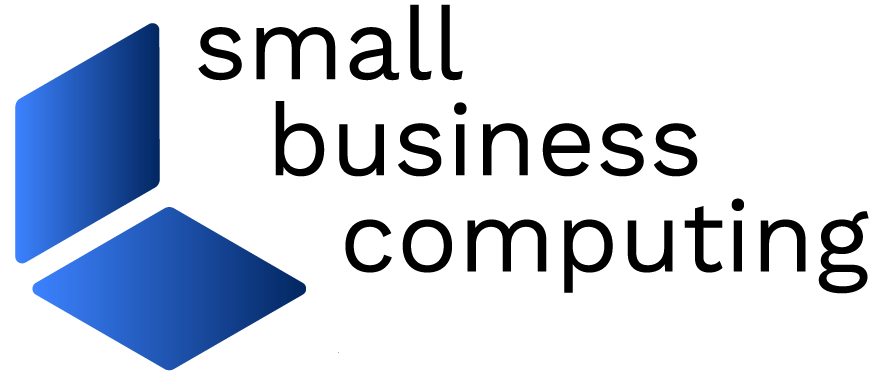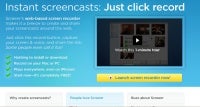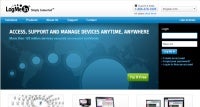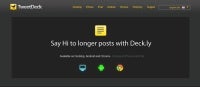Free or affordable Web tools make it easier for small business to compete, but finding the right tools isn’t always easy. That’s why we love Andrew Lock, our small business marketing expert who also happens to excel at tracking down the best online tools.
Whether you want to create product demos, access files from the road or promote your business over Twitter, Screenr, LogMeIn and TweetDeck are Web tools no small business should be without.
3 Small BusinessWeb Tools
Screenr
You may be familiar with Camtasia and Jing; they’re both great software products that allow you to record your on-screen actions, for training outsource workers, creating info products, or product demos. Screenr.com does the same thing except it’s an online tool — with no software to download it’s very simple to use.
Step 1:
Visit the Screenr.com website and click on the yellow Launch screen recorder now button on the right-hand side of the page.
Step 2:
Accept the pop-up confirmation if it appears.
Step 3:
You’ll see a dotted frame appear on your main screen. Note that if you have two monitors, Screenr will only work on your primary monitor.
Move the frame to the screen area you want to record. You can resize the window manually by dragging a corner, or you can use a preset size via the drop down menu. Try and keep the physical size as small as possible, to reduce the file size of the video.
If you wish to record audio (your voice) via a microphone connected to your computer (some webcams include microphones that you can use), make sure you can see the volume indicator moving when you talk. If you can’t, click the drop-down button to the right of the volume meter, and select another microphone. Click record to start the recording; you’ll then see a 3-2-1 countdown, and done when you’re finished.
Step 4:
The screencast will appear at Screenr.com. Below the preview, add a few words to describe the screencast (required), check the don’t tweet this screencast box, and then click the post it button. If you don’t have an account, you’ll be prompted to create one (it’s free). Then you’ll see your finalized screencast, and you can send or embed it.
LogMeIn
If you travel, chances are you’ve experienced the frustration of needing a document from your home or office computer, urgently. If you use Outlook for your email, that’s another challenge (unless you have Microsoft Exchange).
There are two main services on the market that let you remotely access your main computer. They are: GotoMyPC.com and LogMeIn.com. I used to use GotoMyPC which works well, but I now favor LogMeIn because it provides the same basic functionality, for free.
Here’s how to get started with LogMeIn:
Step 1:
Visit the LogMeIn.com website and click on the products’ drop down menu, and select LogMeInFree.
Step 2:
Click the green download now button.
Step 3:
You’ll be asked to create a free account, by entering your email, name and a password.
Step 4:
Click on add a computer then click the blue install logmein button. This will download a small piece of software to your local computer. You can add other computers in the same way.
Step 5:
Choose a password that will let you gain access to the computer. Make it simple to remember, but difficult for someone else to guess.
Step 6:
When you’re ready to connect remotely, go to LogMeIn.com, enter your username and password, and you’ll see a screen that shows the computer(s) you can access. Click the green remote control button and enter the access password you previously specified.
The main limitations with the free version are that you can’t transfer files from one computer to another, and you can’t print remotely.
TweetDeck
Do you tweet? Most business owners have some level of Twitter activity because it allows like-minded people to connect, and a lot of people want to feel as though they belong. There’s a proliferation of Twitter apps out there, but most power users agree that TweetDeck is the most useful. It also happens to be free.
Here’s how to get started with TweetDeck:
Step 1:
Visit TweetDeck.com and click at the bottom of the page on the image that represents the device that onto which you want to install the software. Options include: Mac, PC, or Linux — as well as Android phones, iPhone, iPad or iPod Touch.
You’ll see a new page with a download button; click that to proceed and a small window will open up that prompts you to open, save or cancel. Click on open. The application will install (follow any on-screen prompts you see).
Step 2:
Discover the power of this application. The main menu looks a bit daunting at first glance, but it really is very straightforward once you start playing with it.
- The first column displays all Tweets from everyone you follow
- The second column displays any Tweet that mentions your username
- The third column displays all direct messages to you, and the last column displays trends on Twitter
- To post a tweet, just type it directly into the long rectangular box at the top
Pretty much everything is customizable with TweetDeck. For example, if you want to setup and view a column that displays results for a specific search term in real-time, click on the round button with the + symbol, top left. A box pops up prompting you to enter the search term, and voila, you’re in business with a search for your niche.
You’ll find lots more small business marketing tips and resources from Andrew Lock in our Small Business In-Depth series, Lock in Your Marketing Resources.
Andrew Lock is a self-described maverick marketer and the creator and host of Help! My Business Sucks, a free, weekly Web TV show full of practical small business marketing tips, advice and resources to help small businesses “get more done and have more fun.”
Small Business Computing is on Facebook. Join us on Facebook and interact with the site’s editors, post messages, share your small business challenges and successes, discuss technology and suggest topics you’d like covered on Small Business Computing.
| Do you have a comment or question about this article or other small business topics in general? Speak out in the SmallBusinessComputing.com Forums. Join the discussion today! |